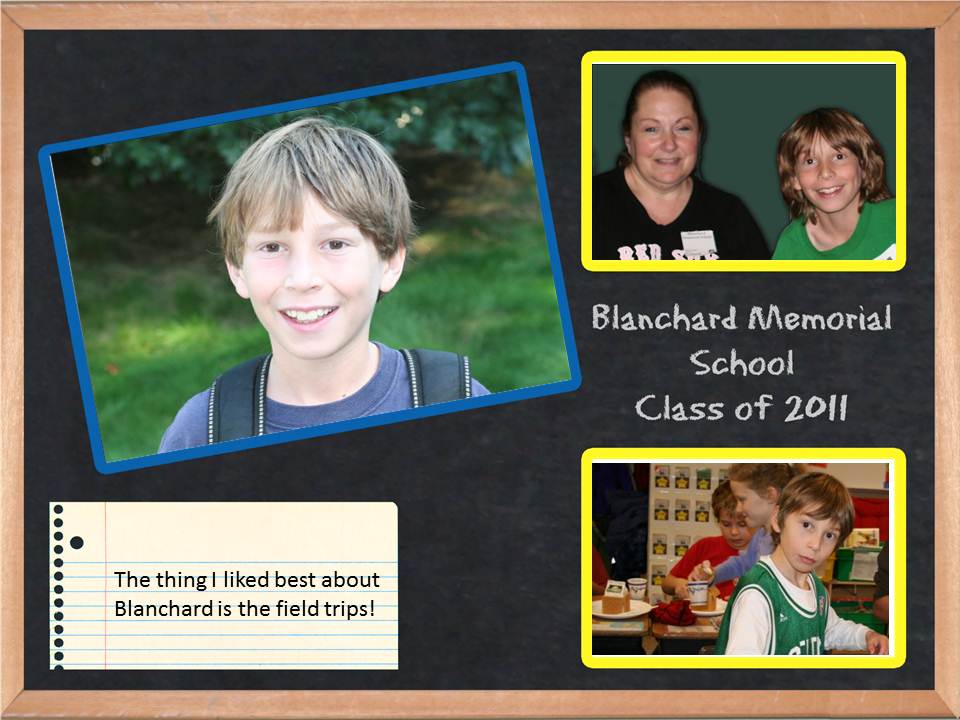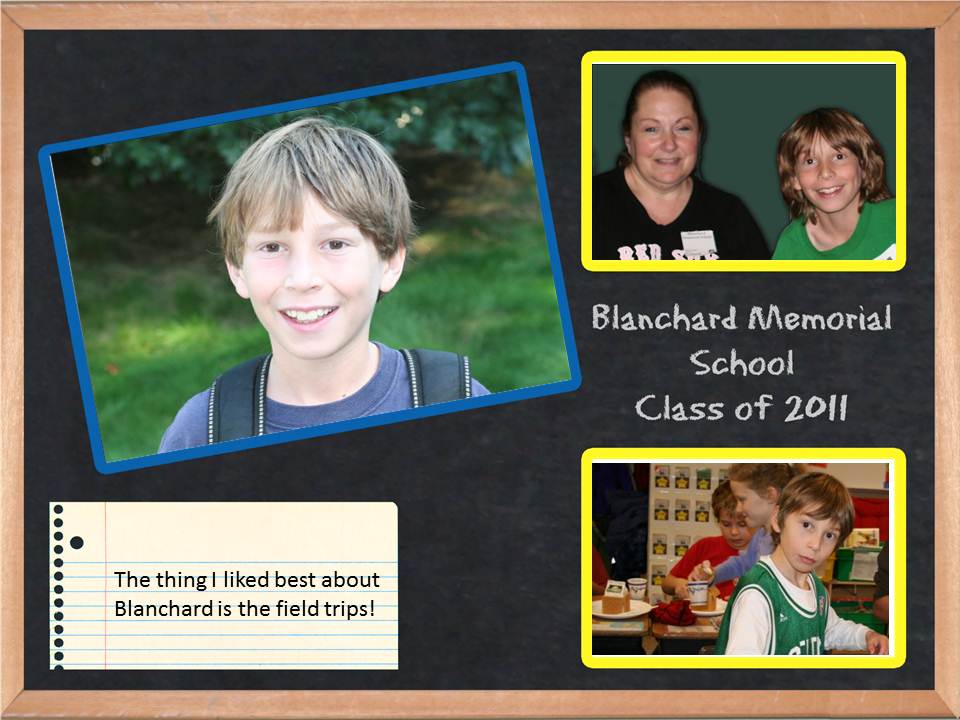There are many places on the Internet that you can find Scrapbook templates, and they can be extremely helpful in getting a scrapbook page created quickly and easily. So if you have one you like, now what?
There are several programs you can use to create a layout using the template. I use Photoshop, but Photoshop Elements, Corel Paint Shop Pro and even Power Point would work equally as well.
If you create a new page in your program of choice, you could then insert your template as the background. This is probably the easiest way to use a template. You would then build a page digitally in a similar fashion to creating one with paper. That is, you would use layers.
Typically, templates have areas that are left open in order for items like photos or titles to be added. Some have borders or mats or frames that are meant to surround your photos or text. The template would be the bottom most layer, and would sit at the back, behind other images and text that you would layer on top. As long as your images were smaller than the background, the template would show from behind your photographs. If your photos are sized properly, it would appear as if they had been placed within a frame, for example, or matted with a border.
You might need to read the help section within your software of choice to see how to re-size pictures in order to enable the template to fit and/or fill the entire background. Or, for example, to enable your added photos to fit inside frames within the template. The same may apply for text that you want to layer on top of the template.
You also may need to read the instructions in your program in order to learn how to turn your pictures (also called transform) or crop them to fit inside a frame or border. All the software programs I mentioned earlier have the ability to re-size, turn and crop pictures.
Below you will see an example of a template that was used with 3 photos and a text box to create a quick scrapbook page. I used Power Point in this example, but have done the same using Photoshop and Paint Shop Pro.
Finally, if you do not own any of the programs I mentioned earlier, there are two online photo editors that are very good. They work using layers, and have many photo editing tools like re-sizing and cropping, just like the other software I mentioned. More importantly they let you work with images at a high resolution, so thet when it comes time to print, the prints will look nice. The two online editors that I like best are the following:
Finally, you can always print your template, and then layer your images and text on top in the traditional manner using real photos and pens ![]()
Note: If you are planning on using Photoshop with a template, there is more information regarding this process at this page in our Gallery:
http://www.easyscraps.com/gallery/albums/userpics/10001/DigitalAlbumInstructions.pdf
This page is targeted at those using our digital albums, but work equally as well with most templates.