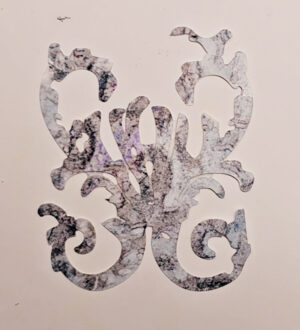Hi everyone! Happy 2022!!
So as you can tell by some of my posts, I have a Silhouette machine- right now a Curio. I use the software, Silhouette Studio quite a lot because for the things I want to do I find it easier and quicker than Inkscape or Illustrator. But using it on my newer laptop is just a daily journey into aggravation! Silhouette Studio keeps (randomly) crashing- sometimes as soon as I start doing work, sometimes I get a few minutes and then Wham! Crash! and I end up losing all my work that I didn’t save! I use my old laptop to run Silhouette Studio and send my cuts to the Curio because on that machine it just works. However, I need my new machine in order to run Photoshop (plus it’s a bit faster) and I worry that when the old laptop dies I will need to use my new one. So what’s a girl to do?
Before you offer advice (thank you though!), I have tried every single suggestion out there- rebooted, re-installed, downgraded the software, ran the 32 bit version, deleted the folders to clear the cache and the library, turned off anti-aliasing, updated the display adapter driver, etc. NOTHING worked.
I finally tried to REPLACE the display adapter driver. I have an Intel display adapter, and I remember someone commenting that they replaced theirs with the Windows basic driver (I think it might have been for a different problem, but I thought What the Hey!) That seems to have done the trick- fingers and toes crossed and knock wood!! So if you have the same problem you might want to give that a shot.
Now the only thing is, the Intel display adapter driver has better resolution and seems a bit faster. But since I don’t have to reboot after changing the driver, I can switch from Intel to Basic whenever I want to use Silhouette Studio, and back to Intel when I am done.
The other thing it potentially could have been is I am using an external monitor- so I can see, haha, since the laptop screen is soooooooooo small and I am old so my vision stinks! I was running with a bigger text size setting too (175%), so maybe some of that combination contributed to the crashing issue. Still it doesn’t seem like Silhouette is on their game when it comes to fixing this issue 🙁 . **UPDATE** I decided to give this line of reasoning a try and I think this is working just as well. If you want to try this first scroll down to the bottom to see how to tweak the Text size. I set mine back to 100% and Silhouette Studio has not been crashing with this fix either!
Here’s what I do to switch the display adapter driver: (NOTE these instructions are for a Windows 10 machine. Also NOTE that I am pretty comfortable with computer software and Operating System settings but if you are not, you may need Geek Squad or a friend/family member to help!)
1) Go into device manager and click open the device that says “Display adapters”.

2) Choose Update Driver
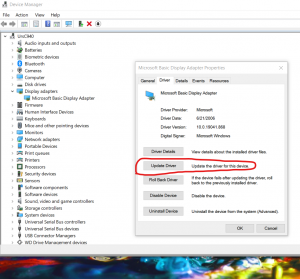
3) If you haven’t tried to update your display adapter driver, you can try clicking the first option to “Search automatically for drivers”. You will get a message saying whether there is a new version, or the one you have is the current one. If yours is out of date try the updating option first. If yours is up to date like mine was then you can click the “Browse my computer for drivers” option.

4) DON’T click the Browse button. Instead Click the “Let me pick from a list of available drivers on my computer” option

5) You should see the available drivers for your display adapter. I had two- one was the Intel driver for my particular adapter, and the one that comes with windows 10 by default- the Microsoft Basic Display Adapter. Choose that one.

Your screen will flash and you may see a worse looking screen. You can tweak some of the settings through the Windows 10 Settings App. Open the Settings app and choose System. The first section will be Display. For instance I set the size of Text etc to higher under the Scale and Layout section:

***UPDATE*** This fix may be all you need even when using the Intel driver. I had originally been using a text size set to 175% because without the external monitor I could barely read anything on the screen. I left it at that even when I set up an external monitor. However on the external monitor, I just tried going back to the Intel driver, setting the text size to 100% and that also appears to be working and it seems like it may work possibly even with 125%. The screen isn’t as fuzzy and Silhouette Studio isn’t as slow as when using the Windows Basic adapter. So try this fix first to see if this works for you too!
****UPDATE 2**** I went back to the generic display driver whenever I use Silhouette Studio. Whenever I try to zoom in more than a little when using the Intel display driver, the application crashes. It is so aggravating that the software folks can’t fix this, when it is pretty easy to reproduce! And it’s not like I am using an old, under-powered machine. This is my new windows 10 laptop with topped out memory, hard drive space etc. It works like a champ on my old machine!
So now I am able to manage more time in Silhouette Studio on my newer Windows 10 laptop than I was before. Fingers crossed my luck holds up! My curio is on its last legs too, so I am also trying to see if I should stick with Silhouette or look into Cricut or something else for my next cutting machine. Stay tuned!!
****UPDATE 3**** If you are like me and use Photoshop for image (raster) work and Silhouette Studio for vector work, you will be in a quandary with this fix. The latest (subscription) version of Photoshop does not appear to run well (or at all) on the generic video driver. So now I am having to switch drivers back and forth between the generic and Intel depending on what I am doing. At least I have a work around, but it really burns me that companies can’t fix their software even years later!!
****UPDATE 4**** Given the fact that the software crashes and the hardware doesn’t cut intricate designs on cardstock, I think I will probably pass on a Silhouette machine next time around. I’m researching the Silver Bullet (and saving since it is an expensive machine, haha). I have a really old Black Cat Cougar (very similar machine), and I dug that back out and got it running. It is sooooo much easier to cut card stock, so I am not forced to only use Yupo Paper with my intricate designs!
****UPDATE 5**** There are still things that Silhouette Studio does more easily than the Sure Cuts A Lot software I am using with my Old Black Cat Cougar (welding for one). So I am back to using it for specific tasks and while it still crashes, I try to save every few tasks that I complete. I also, avoid zooming in at all costs. It just plain doesn’t work! So instead I will take the shape and increase the size of it so I can more easily get to the points for editing, and then decrease it back. The transform panel has buttons to easily increase the size by 200 or 300 percent, and then you can just decrease it after you are done by 50 or 33 percent to get it back to the original size.. Again, Silhouette Studio will still crash, but it lasts longer than when I would leave the shape the size I want and zoom in.
Have a great rest of your day with hopefully no crashing going on! 🙂 Enjoy!